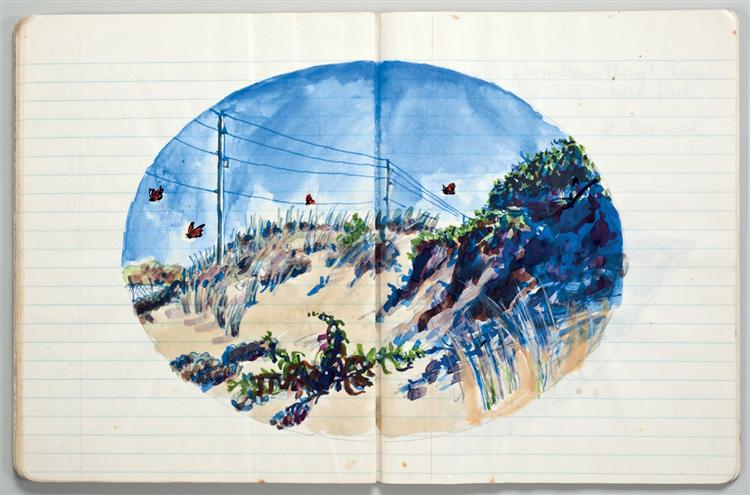Jupyter notebooks are the de-facto editor for data science work.
The file format—ipynb—is
tricky to work with.
It's a JSONy format,
which makes it hard to use with traditional developer tools.
This is why Jupyter notebooks need custom tools
to work nicely with version control.1
Another area that notebooks work poorly with is the terminal.
Typically when you are navigating via the command line,
you use the cat command
to view the contents of files.
If you try this with an ipynb file,
it's unintelligble chaos:
$ cat notebook.ipynb
{
"cells": [
{
"cell_type": "code",
"execution_count": 3,
"id": "671faf81-f06a-4d0a-a066-2f040df733fb",
"metadata": {},
"outputs": [
{
"data": {
"text/plain": [
"[Text(0.5, 0, ''), Text(0, 0.5, ''), [], []]"
]
},
"execution_count": 3,
"metadata": {},
"output_type": "execute_result"
},
{
"data": {
"image/png": "iVBORw0KGgoAAAANSUhEUgAABGoAAAGKCAYAAABUy6cjAAAAOXRF
WHRTb2Z0d2FyZQBNYXRwbG90bGliIHZlcnNpb24zLjQuMiwgaHR0cHM6Ly9tYXRwbG
90bGliLm9yZy8rg+JYAAAACXBIWXMAAAsTAAALEwEAmpwYAACCsElEQVR4nOzdd3iV
5fkH8O+7zspOSNiEEfYeYe+l4MatdVTrqNaqrVprq3ZptT/bqq3aOmtdVFRwgSB7T9
...
So if you have a directory full of ipynb files,
you essentially have to launch Jupyter Lab to preview your files.
If the files are on a remote machine that you're connected to over ssh
you need to download the files,
or launch a remote Jupyter server to connect to.
It'a a lot of work if you just needed to take a quick peak at the contents
of a notebook.
Similar to the tooling that has been developed to make version control play nicer with Jupyter notebooks,1 I wanted to contribute to improving compatability between Jupyter notebooks and the terminal.
nbpreview is a terminal viewer
for Jupyter notebooks.
It parses the JSON structure of an ipynb file
and then presents the data in a terminal-compatable way.
So now,
insead of running cat notebook.ipynb in your terminal,
if you run nbpreview notebook.ipynb,
you get something like this:
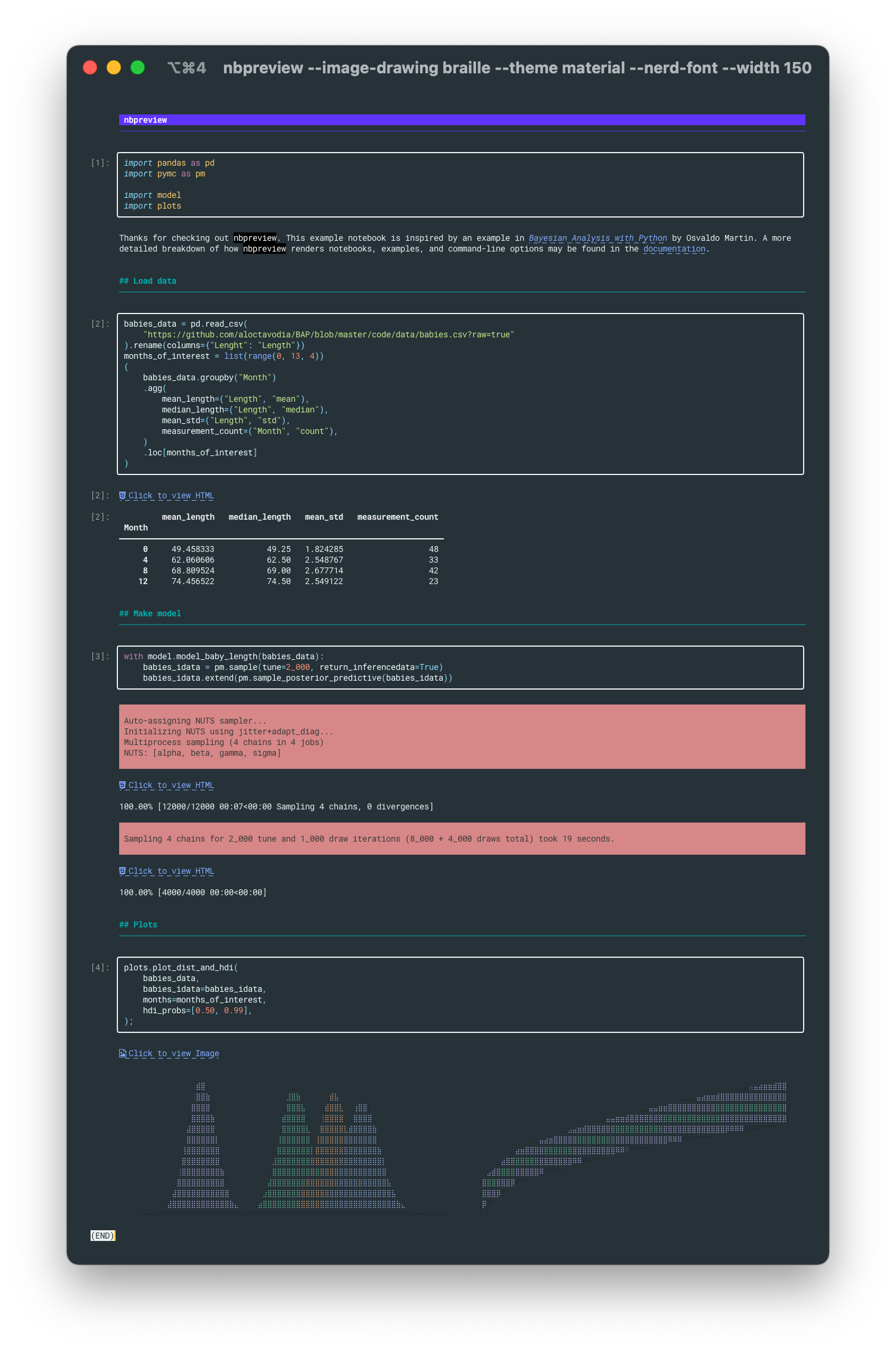
There is a lot of content Jupyter notebooks can render—images, \(\LaTeX\), inteactive charts, warnings, markdown—and I try to get most of it looking right on the command line. I go over a full list of the different types of content we render in the documentation.